How to delete a page in word step by step guide
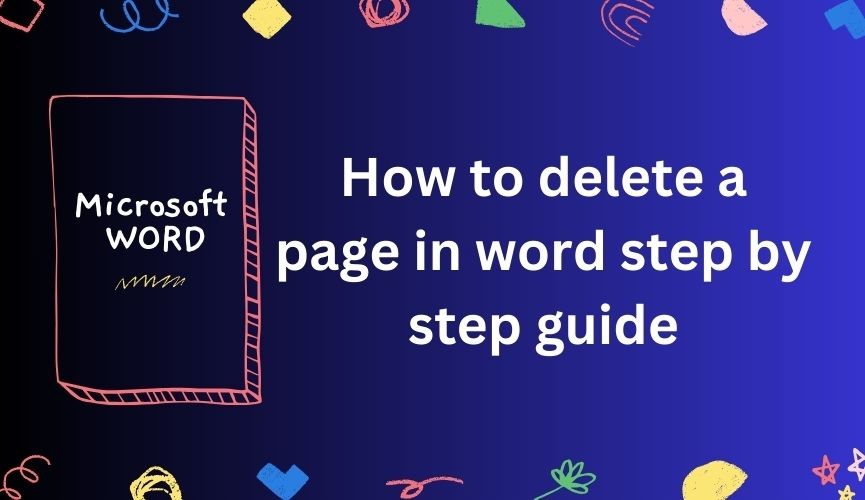
Deleting a page in Microsoft Word is a straightforward process that can be accomplished using various methods, depending on your specific requirements and preferences. Whether you want to remove a page filled with content or simply eliminate an empty page, Word provides several intuitive ways to achieve this. Here’s a detailed description of how to delete a page in Word:
One common method to delete a page is by removing its content. To do this, open your Word document and navigate to the page you wish to delete. Click at the beginning of the content you want to remove, hold down the “Shift” key, and then press the down arrow key until all desired content is selected. Once selected, press the “Delete” key on your keyboard to erase the content, including any page breaks, effectively eliminating the entire page.
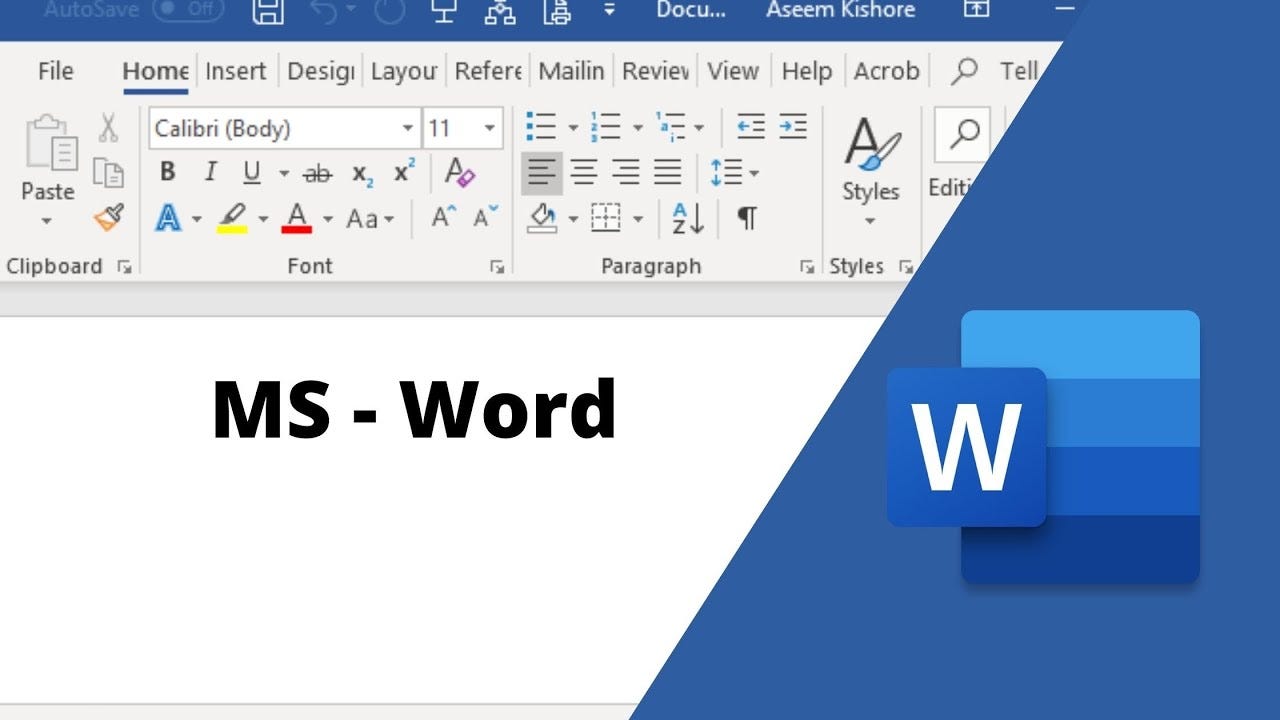
Another approach is to remove any page breaks causing an unwanted page to appear. If the page you want to delete contains only a page break or is completely empty, navigate to the page and click at the end of the preceding content. Then, press the “Delete” key to remove the page break, causing the content of the following page to merge with the preceding one and thereby deleting the empty page.
For users with Word 2013 and later versions, utilizing the Navigation Pane can simplify the deletion process. By opening the Navigation Pane from the “View” tab, you can see a list of all headings and pages in your document. Simply click on the page you want to delete in the Navigation Pane and press the “Delete” key on your keyboard to remove it swiftly.
Lastly, adjusting page margins and layout can help eliminate pages caused by formatting issues. Access the “Layout” tab in the ribbon, click on “Margins,” and select “Custom Margins.” Decrease the bottom margin until the unwanted page moves up and merges with the preceding content, then click “OK” to apply the changes, effectively deleting the page.
By following these steps, you can easily delete pages in Microsoft Word, ensuring your document appears exactly as intended without any unnecessary or unwanted pages.
Deleting a page in a Word document can be done in a few different ways depending on what you’re trying to achieve. Here’s how you can go about it:
Method 1: Deleting Content to Remove the Page
- Open your Word document.
- Navigate to the page you want to delete.
- Place your cursor at the beginning of the content you want to delete.
- Hold down the “Shift” key on your keyboard.
- Press the down arrow key until all the content on the page is selected.
- Press the “Delete” key on your keyboard. This will remove the selected content, including any page breaks, effectively deleting the entire page.
Method 2: Removing Page Breaks
If the page you want to delete is empty or contains only a page break:
- Open your Word document.
- Navigate to the page containing the unwanted page break.
- Click at the end of the content preceding the page break.
- Press the “Delete” key on your keyboard. This will remove the page break and merge the content of the page with the preceding one, effectively deleting the empty page.
Method 3: Using Navigation Pane (For Word 2013 and later versions)
- Open your Word document.
- Go to the “View” tab in the ribbon.
- Check the “Navigation Pane” option. This will open a pane on the left side of the document.
- Click on the page you want to delete in the navigation pane.
- Press the “Delete” key on your keyboard.
Method 4: Adjusting Page Margins and Layout
If the page you want to delete is at the end of your document due to formatting issues:
- Open your Word document.
- Go to the “Layout” tab in the ribbon.
- Click on “Margins”.
- Select “Custom Margins”.
- Reduce the bottom margin until the page you want to delete moves up and merges with the previous page.
- Click “OK” to apply the changes.
These methods should help you delete the page you want from your Word document effectively.
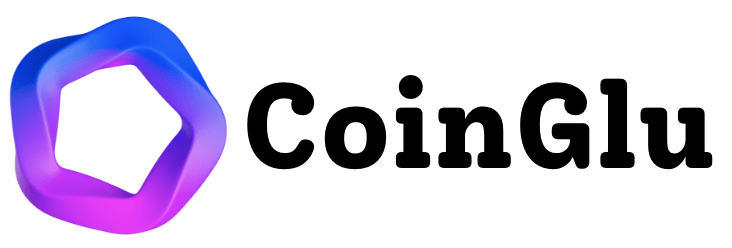
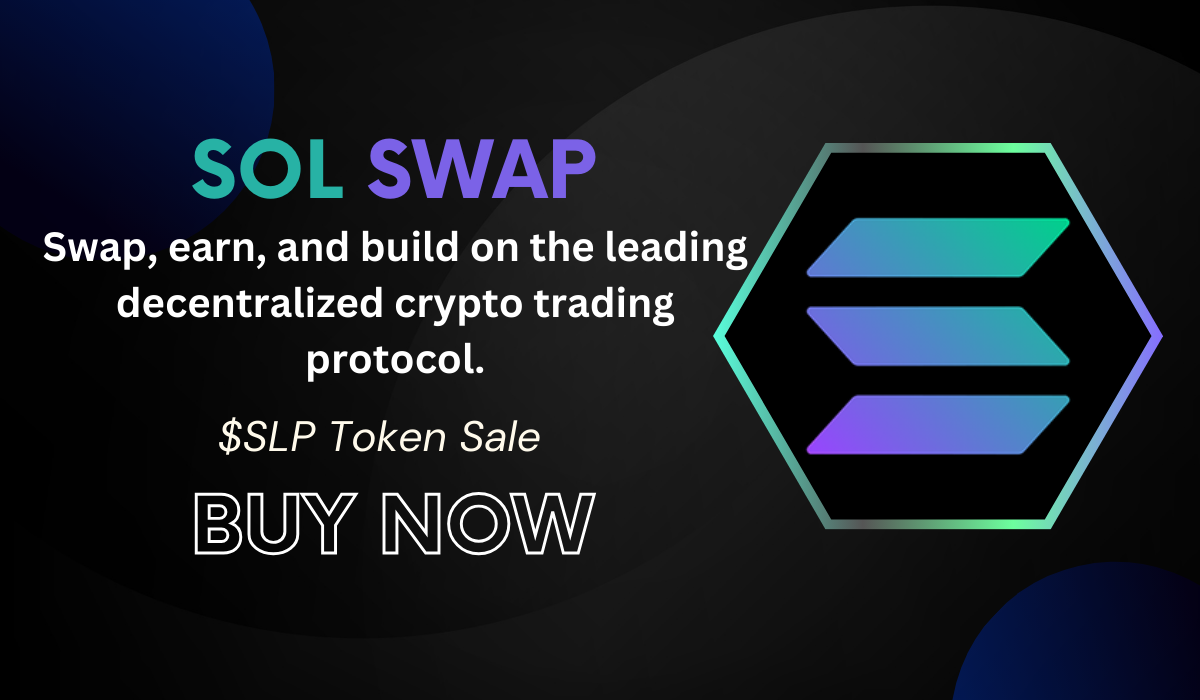
Leave a Reply